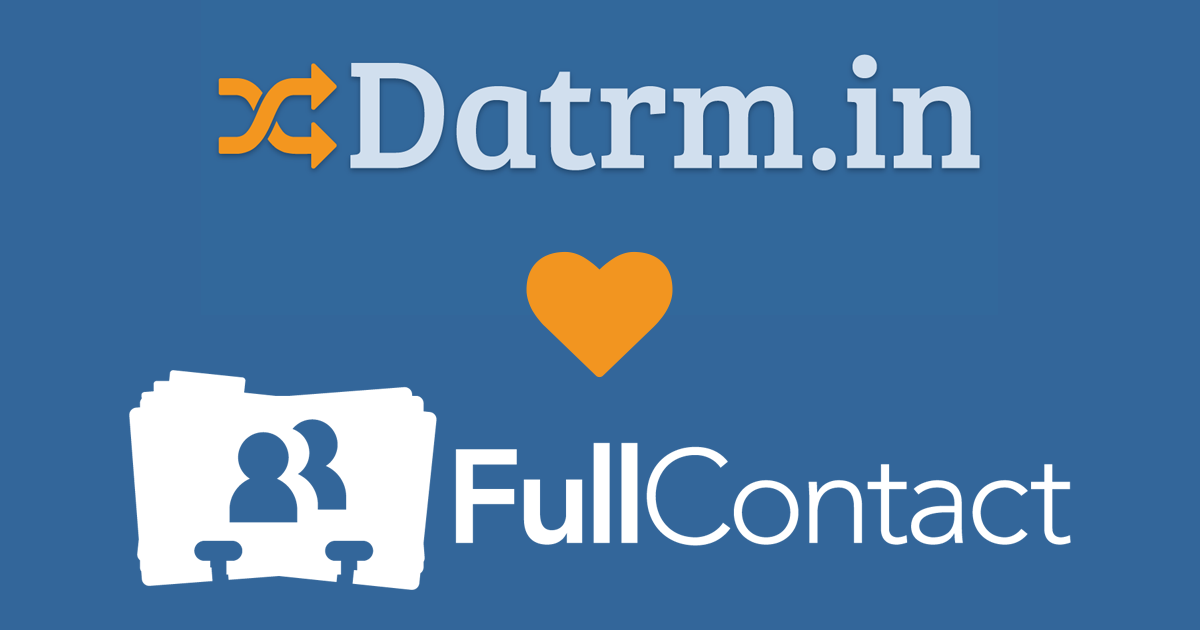Have you ever had someone signup for a newsletter and wish you knew more about them than just their email address? Well, now you can.
Datrm.in now integrates with FullContact, a Denver-based company providing customer data enrichment solutions. This means that our users can now match their contacts’ email addresses to FullContact’s massive database of social media information to quickly get a more comprehensive view of their contacts.
By adding FullContact to Datrm.in, users are now able to add names, photos, social profiles, and other information based on email addresses.
Getting setup with FullContact is really easy. Here’s the steps outlined in our support doc:
- Go to https://portal.fullcontact.com/signup to signup for a free FullContact API key
NOTE: FullContact gives users 500 free matches per month. If you need more you will need to subscribe to a paid plan. FullContact’s API pricing can be found here. (https://www.fullcontact.com/developer/pricing/) - Once you have setup your FullContact account and have your API Key, login to your Datrm.in account and go to Account Settings.
NOTE: You must be an administrator for an organization to setup integrations. - On Account Settings, click on the Integrations tab
- Find the FullContact integration and click “Add Integration”
- A popup will appear. Enter your API Key in the “Token” field and click “Save changes”
- If your API Key checks out okay, you’ll see two more options appear:
- To have Datrm.in check with FullContact anytime you add a new contact, click the checkbox.
- To have Datrm.in regularly check all of your contacts for a match in FullContact’s database, select a refresh schedule.
- Click “Save changes” again and your FullContact integration will be setup!
To check all of your contacts at once for FullContact data, from the Integrations tab under Account Settings, click the “Sync Now” button for FullContact. From the list of available sync options select “FullContact for All”.
We’re excited to bring this new option to our users to help you unify your data, identify priority contacts, and take action.
Stay tuned for more exciting integrations coming soon!